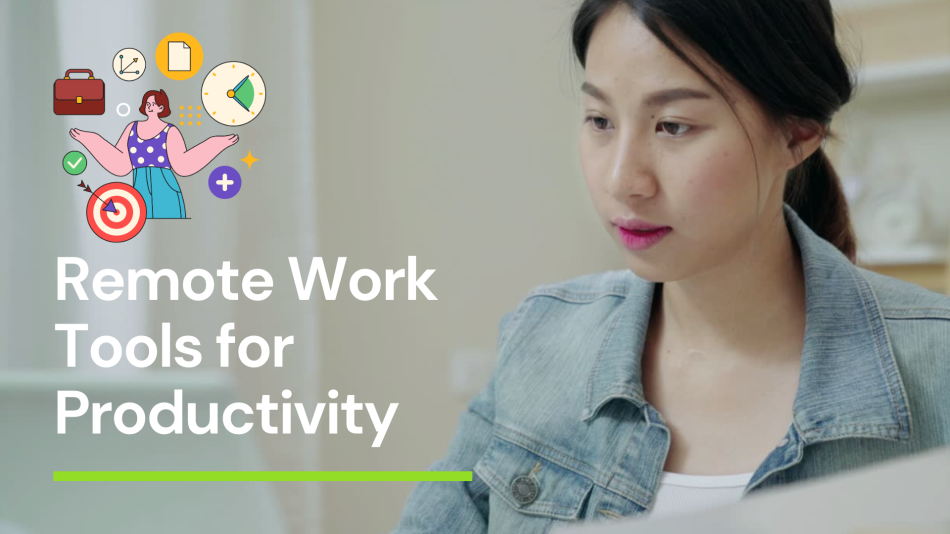Sometimes it feels like you’re herding cats, not managing projects. That’s why I’m sharing my personal picks for the top 10 remote work tools for productivity in 2025. These aren’t just random names I pulled from a list. I’ve used most of them, made plenty of mistakes, and learned a lot along the way. So, let’s dive in and see what actually works.
More Read: How to become a remote worker and move abroad
Asana: My Best Remote Work Tools for Productivity
We’ll begin with Asana. I can’t help but think that Asana would be the superhero of project management. It’s as if you have someone helping you who never misses a detail. You can divide work among your team, set due dates and set up your own rules for how tasks are handled. The most exciting part is that you can find everything in one spot, so you don’t have to track down your team to get updates.
I’ll be honest—using Asana for the first time can feel a little complicated. There are many features, but sometimes the tutorials seem to be in a language I don’t understand. Once you learn the basics, you’ll realize how much you needed it before. I can recall a project where more than 20 people were working remotely, thanks to asana, we knew what everyone was doing and all related information.
It seems to me that Asana’s notifications can be a bit excessive. Unless you enjoy receiving many emails at once, you’ll want to change those settings. All in all, it’s a huge help for teams that work remotely. It works well together with Gmail and Google Docs which is always a good thing.
Clickup: The All-in-One Powerhouse
If you’re looking for a tool that does almost everything, Clickup is your another best option. Seriously, it’s like the Swiss Army knife of productivity apps. You’ve got task management, documents, reminders, calendars, and even an inbox—all in one place17.
I remember the first time I tried Clickup. I was sceptical, because most tools promise the world but deliver half-baked features. But Clickup actually lives up to the hype. You can break down projects into tiny subtasks, which is perfect for those of us who like to keep things super organized. The multiple views—lists, boards, Gantt charts—mean you can see your work the way you want.
But here’s the catch: Clickup has a bit of a learning curve. It’s packed with features, and that can be overwhelming for smaller teams. I’ve seen people get lost in all the options, so take your time and don’t try to use everything at once. Start simple, and add features as you go7.
Notion: The Digital Workspace You’ll Love
Notion is one of those tools that feels like magic. It’s not just a note-taking app—it’s a whole digital workspace. You can manage projects, store files, create databases, and even build a knowledge base for your team134.
I’ve used Notion for everything from personal to-do lists to team wikis. The flexibility is insane. You can customize your workspace to fit your workflow, which is perfect if you’re tired of being boxed in by rigid software. And the collaboration features are solid—you can leave comments, assign tasks, and see changes in real time.
One time, I set up a Notion page for a remote team I was leading. We used it to track project progress, share resources, and even plan virtual coffee breaks. It made remote work feel a little less lonely.
The only downside? Notion can feel a bit too open-ended at first. If you’re not sure what you want to do with it, you might end up staring at a blank page for a while but once you get the hang of it, you’ll wonder how you ever lived without it.
Slack: The Heartbeat of Remote Team Communication
Let’s talk about Slack. If you’ve ever worked remotely, you’ve probably used it. It’s like the office water cooler, but online. You can create channels for different projects, have direct messages, and even make voice or video calls24.
I remember when I first joined a remote team that used Slack. It felt weird at first—like everyone was talking at once. But once I got used to it, I realized how much easier it made communication. Instead of long email chains, you can just drop a quick message and get an answer right away.
Slack also integrates with just about every other tool you’re using. Asana, ClickUp, Zoom—you name it. And the search function is a lifesaver when you’re trying to find that one message from three weeks ago.
One thing I’ve learned is to mute notifications for channels you don’t need to follow closely. Otherwise, you’ll be pinged every five minutes. But overall, Slack is the glue that holds remote teams together.
Zoom: The King of Video Meetings
Virtually everyone is using Zoom for online video calls now. You can count on it, use it simply and it works with nearly all devices.
You name the Zoom mistake and I’ve probably made it. Despite the problems that can emerge, Zoom is what remote teams need to succeed. The ability to share screens, use breakout rooms and record meetings is what makes Zoom great for working together.
It is easy to connect Zoom with tools I already have. Calling on Zoom through Slack or Microsoft Teams means you don’t have to navigate to Zoom on your own. The meeting summaries and translated captions are just the cherry on top of everything else.
Since teams can be worldwide, it’s very useful that Zoom is extremely reliable. I’ve talked to people from many countries and the connection is usually very strong.
Microsoft Teams – A Collaboration Suite that Does It All
Microsoft Teams makes a big impact on how remote work is done. It’s much more, since it offers calling, group messages, file sharing, as well as hosting webinars24.
Wherever I’ve worked with Teams, I’ve been consistently impressed by its capabilities. The team channels allow us to stay organized and using these channels along with Microsoft Word and Excel cuts down our work time.
Once, my team used Teams for everything from meetings to file sharing and project organizing. It seemed tough at first, but as we got the hang of it, working from home was much easier.
The only negatives is that it can sometimes seem too official. If you’ve been using Slack, you might need to get comfortable with working in Confluence. For those already in the Microsoft infrastructure, there’s no question about it.
Google Workspace: Real-Time Collaboration Made Easy
Google Workspace which used to be called G Suite, is key for teams that work from a distance. You’ve got Docs, Sheets, Slides and Drive and each of them is meant for people to share and edit together in real time.
I’ve used Google Docs so many times that I’ve lost track. No matter if you’re making a report together, updating the project or sharing really important files, Google Workspace helps a lot. If someone happens to delete your work by accident, the version history helps you recover it.
I love that it is so easy to work together on the same project. You will notice any changes instantly, have the option to chat over the document and put in your own comments. It’s similar to a virtual office, letting everyone join in the work, even if they are located apart.
That’s the only problem. There are times when so many features become a bit overwhelming. Still, if you use the basic services, Google Workspace is essential for anyone working remotely.
Zapier – Master of automating tasks for you.
Zapier stands out from the other tools I’ve listed here. I wasn’t sure how I would handle Zapier at the beginning. Yet after I started using it, I found out how effective it is. Many apps can easily be hooked up and automated work done. So, anytime a new lead appears, Asana will automatically create a task and send a message to Slack.
What’s even better is that your happiness comes from inside you. You do not have to be a coder to use a server. Using Zapier is an easy experience and a lot of templates can guide you in your tasks. I’ve freed up a lot of time by creating just a few workflows.
If you get tired of doing the same tasks over and over, Zapier is essential.
Toggl Track: Time Tracking Made Simple
It’s particularly important to track your time when you work remotely and Toggl Track is a great resource for this.
I’ve used many time trackers and Toggl Track is definitely the best at being simple to operate. To start, you need only click a button and you are able to distribute your time among various clients or projects. With the reports, you can tell where you are spending your time.
I’ve found that taking note of how you use your time can really teach you something. It’s easy to think that your main tasks take up most of your time, while the data usually shows differently. The tool makes it easier for you to be your own critic and improve your efficiency.
The problem is that you need to make sure to start and halt the timer yourself. As soon as you develop the habit, it gets much easier.
Xmind: Brainstorming Made Easier with AI Mind Maps
Also important, Xmind is ideal for brainstorming and putting your ideas together. Since I think in terms of images, mind mapping just makes sense for me. Xmind makes things even more productive through AI features. You have the option to team up in real time, add a to-do list and obtain AI explanations of your ideas.
I worked with Xmind during a brainstorming exercise with a remote group of people. I was surprised at how easily we could gather everyone’s ideas and arrange them. With all of the different connections displayed, it was simple to identify new ideas.
You can use Xmind if you want your team’s creativity and collaboration to improve.
Conclusion: What I think about remote work tools.
I’ve shared my favourites ˍ—the top productivity tools for remote work in 2025. Most of them, I’ve tried, made many gaffes and realized what helps the most. Of course, not every tool is right for every team. It’s all about finding what fits your workflow and making the most of it.
One thing I’ve learned is that the best remote work tools are the ones that make your life easier, not more complicated. Don’t be afraid to experiment, and don’t worry if you don’t use every feature. Start simple, and add on as you go.
And remember—no tool is perfect. You’ll run into glitches, learning curves, and the occasional frustration. But with the right tools and a little patience, remote work can be just as productive (and maybe even more enjoyable) than working in an office.
If you’re just starting out, try a few of these tools and see what works for you. And if you’re already a remote work pro, maybe you’ll discover a new favourite. Either way, I hope this guide helps you stay productive in 2025 and beyond.